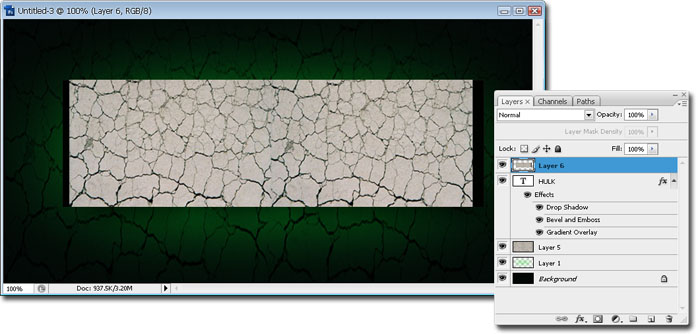Tutorial Photoshop - Teks Efek Hulk
Buat sebuah dokumen baru dengan ukuran 800 x 400 px lalu beri warna dasar hitam
Selanjutnya buat sebuah layer baru (Shift + Ctrl + N) lalu dengan menggunakan
Eliptical Marquee Tool buat sebuah oval memanjangan
lalu dengan menggunakan Gradient Tool isi oval tersebut dengan warna #00e42b
jika sudah tekan tombol CTRL + D pada keyboard untuk menghilangkan seleksi ovalnya
selanjutnya buka menu Filter > Blur > Gaussian Blur maka akan muncul jendela baru nah setting radius nya menjadi 70 px lalu tekan ok. Maka hasil sementara gambar kira-kira seperti gambar dibawah iniselanjutnya simpan gambar retakan dibawah ini lalu masukkan ke lembar kerja kita tadi , lalu tekan CTRL + T atur ukuran gambar sehingga menutupi seluruh lembar area kerja seperti gambar dibawah ini
selanjutnya ubah blending mode nya menjadi overlay
selesai deh tahap pembuatan background. sekaran kita mulai pembuatan text nya
selanjutnya dengan menggunakan Horizontal Type Tool buat sebuah text,
disini saya membuat sebuah text "HULK" dengan font style Haettenschweiler atau kamu bisa mengguanakan Arial Black yang penting jenis text nya agak2 gemuk gitu 
selanjutnya buka menu Layer > Layer Style > Drop Shadow maka akan muncul jendela baru
nah setting beberapa pilihan di window tersebut seperti gambar dibawah ini
nah..maka gambar kita akan terlihat seperti gambar dibawah ini
Selanjutnya CTRL + Klik Kiri layer text nya maka akan terbentuk seleksi sesusai text nya,
lalu tekan Shift + Ctrl + i maka pola seleksi berubah, jika sudah tekan tombol DEL maka gambar tanah kering mengikuti pola text nya, seperti gambar dibawah ini
nah sekarang ubah layer gambar tanah kering tadi menjadi vivid light
maka hasilnya menjadi seperti gambar dibawah ini
Tutorial Photoshop