Fashion Retouching: Advanced Soft Focus
In this tutorial I will showyou an old technique done in the digital age with much more precision and control. We will look at two techniques used in fasion retouching for a face and you will see on my example how each one looks. So let's get started!

I'm going to use an image I shot recently of Stasha. In case you are interested - this was shot with two flashes bounced off nearby walls and a soft gold reflector which you can see in the background. It was done for a group photography exhibition which opened recently in Slovenia.
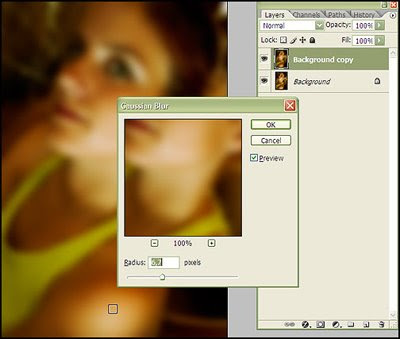
Duplicate the existing layer (Ctrl+J) and go to filter/blur/gaussian blur. Don't copy the settings I have but try to mimic the relative effect (amount of blur) I got. Since the radius number relies on how big the image is you can't really use it as a always-works setting. Hit OK.
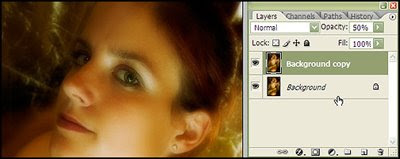
The next step is to set the opacity value to 50%. You can go lower (I usually go as low as 20%) but to make the effect apparent I am going to use this value. Leave the blending mode to normal at this point or try soft light.
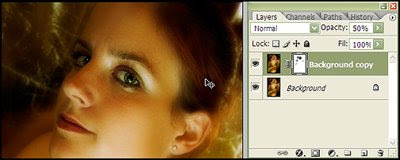
Soft focusing makes the eyes lack detail and this might be a problem for a lot of photographers using film. With digital we can get over this problem by selectively masking out areas we want to attract more attention. In my case this was the lips and both eyes. I created a show-all layer mask and with a big soft brush clicked on the parts where I wanted focus to have a bit less effect.

This image has the same blur layer but this time the blending mode is set to screen and the layer mask is turned off (if it wasn't it would create a skull-like effect with dark outlines around the eyes). Personally I like this effect the most so I'm keeping it.
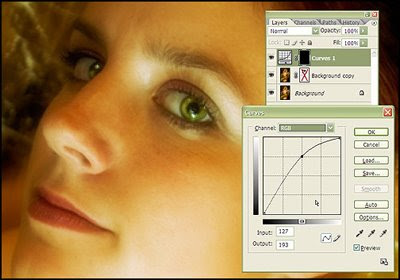
To add some extra spark to the image I have added a curves adjustment layer to brighten up her eyes a bit. And that's it, this concludes the fashion retouching tutorial, I hope you had a nice time. If you have any comments about it I would like to hear them either here as comments. Have a nice one!

I'm going to use an image I shot recently of Stasha. In case you are interested - this was shot with two flashes bounced off nearby walls and a soft gold reflector which you can see in the background. It was done for a group photography exhibition which opened recently in Slovenia.
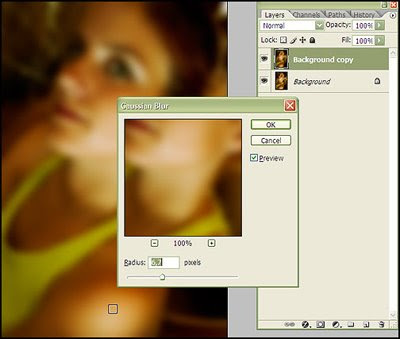
Duplicate the existing layer (Ctrl+J) and go to filter/blur/gaussian blur. Don't copy the settings I have but try to mimic the relative effect (amount of blur) I got. Since the radius number relies on how big the image is you can't really use it as a always-works setting. Hit OK.
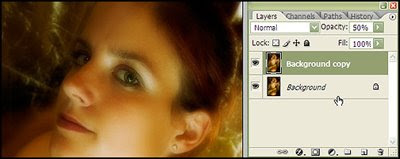
The next step is to set the opacity value to 50%. You can go lower (I usually go as low as 20%) but to make the effect apparent I am going to use this value. Leave the blending mode to normal at this point or try soft light.
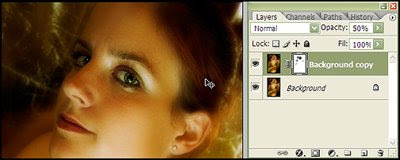
Soft focusing makes the eyes lack detail and this might be a problem for a lot of photographers using film. With digital we can get over this problem by selectively masking out areas we want to attract more attention. In my case this was the lips and both eyes. I created a show-all layer mask and with a big soft brush clicked on the parts where I wanted focus to have a bit less effect.

This image has the same blur layer but this time the blending mode is set to screen and the layer mask is turned off (if it wasn't it would create a skull-like effect with dark outlines around the eyes). Personally I like this effect the most so I'm keeping it.
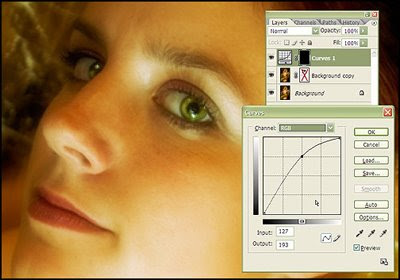
To add some extra spark to the image I have added a curves adjustment layer to brighten up her eyes a bit. And that's it, this concludes the fashion retouching tutorial, I hope you had a nice time. If you have any comments about it I would like to hear them either here as comments. Have a nice one!




















