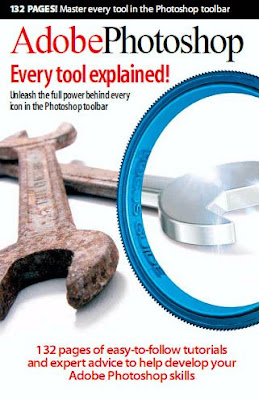Author: Brian McGregor

You may not realize it, but many of your website visitors form an immediate opinion about you and your website. The opinion that is formed in this instantaneous way is done so subconsciously. You might wonder why this happens. It has absolutely nothing to do with the text on your website. And yet your visitor will still form their instant opinion without even reading a single word of your costly copy.
It doesn't matter either, whether the quality of the images on your website are of the highest. Nor does your offer matter. You could be promoting a sensational deal, like selling dollars for dimes. But this too, will be overlooked by the site visitor. This is because the instant opinion is made when your web page is displayed to your visitor. You may have guessed there is something subliminal at work here. In a way, that is right. Immediate opinions are formed by visitors to every single website. This may surprise you, but the answer is colors. Your visitor's instant opinion of your website is primarily due to the color scheme which you have used.
This is because colors are psychological. They engender an intuitive reaction which we can't control. We can't help ourselves. Colors bring us these emotions and feelings whether we want them or not! As you will know, millions are spent by big companies in deciding the correct colors of new products and in their marketing campaigns. Big companies realize that colors are a psychological feature, and they can influence our reception of their marketing. In their business propositions, the big companies understand that the use of appropriate colors is a key element. What webmasters have to realize, and this can be very important, is that the same color psychology applies to our web pages.
By the psychological power you could encourage your website visitors to leave your page the instant they see it. No matter what your website is about, it may simply be unsuccessful due to the colors you're using. Forget the text, it might never be read! The good news, however, is that you can use colors to engender a really positive reaction. This color psychology is nothing new. In fact, it's been with us for years and years. Whatever our role in life, colors convey emotions to our subconscious mind.
For example, a particular color scheme could convey a good feeling in each of us. However, a different color scheme might convey not so good feelings. In essence, you might send a sense trust, warmth and belonging. Conversely, the feeling sent may be one of distrust, coolness and rejection. The following list gives an idea of the emotions associated with their respective colors:
Red Excitement, energy, danger, love, leadership, sense of power, strength etc
Orange Comfort, steadfastness, cheerfulness, courage, confidence, playfulness, friendliness etc
Yellow Curiosity, brightness, organization, intelligence, joy, amusement, caution etc
Green Harmony, nature, money, healing, health, life, food etc
Blue Trustworthiness, stability, peace, tranquility, love, acceptance, patience etc
Purple Nobility, dignity, independence, royalty, luxury, ambition, wisdom etc
Brown Reliability, nature, comfort, tribal, earthiness, durability, primitive etc
Black Sophistication, dramatic, power, formality, style, health, elegance etc
White Innocence, cleanliness, fresh, goodness, easy, simplicity, purity etc
When designing your web pages, you ideally need to ensure that the color scheme you use is consistent with your offering. The reason is that your visitors' subconscious minds will look to reconcile the color with the message. If they are irreconcilable, you will find your visitors click away from your page very quickly. Which means, your visitor will be lost. The important issue therefore is that it is essential the right color scheme is used on your website. If you do this, your website will produce the results you're looking for. In summary, the difference between the right and wrong color scheme on your website can be the difference between profit and loss.